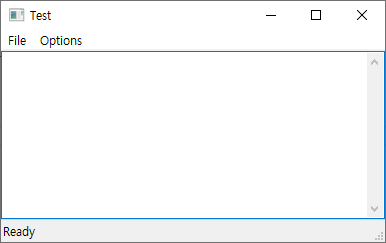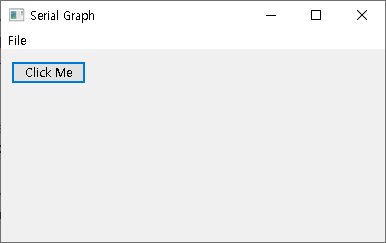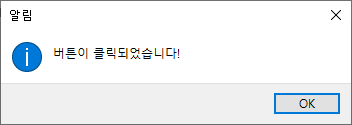wxWidgets는 Sizer라고하여, 자동으로 위치를 잡아주는 클래스가 있다.
Sizer을 사용하기 위해서 wxSizer을 포함시킨다.
wxOptionDialog.h
|
1
2
3
4
5
6
7
8
9
10
11
12
13
14
15
16
17
18
19
20
21
22
23
24
25
26
27
|
#pragma once
#include <wx/wx.h>
#include <wx/combobox.h>
#include <wx/fontenum.h>
#include <wx/sizer.h>
#ifndef __WX_WIDGETS_OPTION_DIALOG_H__
#define __WX_WIDGETS_OPTION_DIALOG_H__
// ID 값 정의
enum
{
ID_Options = wxID_HIGHEST + 1 // 사용자 정의 ID
};
class wxOptionDialog : public wxDialog
{
public:
wxOptionDialog(wxWindow* parent, wxWindowID id, const wxString& title,
const wxPoint& pos = wxDefaultPosition,
const wxSize& size = wxDefaultSize,
long style = wxDEFAULT_DIALOG_STYLE);
};
#endif
|
cs |
wxOptionDialog.cpp
|
1
2
3
4
5
6
7
8
9
10
11
12
13
14
15
16
17
18
19
20
21
22
23
24
25
26
27
28
29
30
31
32
33
34
35
36
37
38
|
#include "wxOptionsDialog.h"
wxOptionDialog::wxOptionDialog(wxWindow* parent, wxWindowID id, const wxString& title,
const wxPoint& pos,
const wxSize& size,
long style)
: wxDialog(parent, id, title, pos, size, style) {
// 컨트롤을 담을 메인 사이저 생성
wxBoxSizer* mainSizer = new wxBoxSizer(wxVERTICAL);
// 설정 대화 상자의 내용을 여기에 구성
// 예: 설정 옵션을 위한 컨트롤 추가
wxStaticText* staticText = new wxStaticText(this, wxID_ANY, "Font Family", wxPoint(20, 20), wxDefaultSize);
mainSizer->Add(staticText, 0, wxALL, 10);
// 콤보박스 생성 및 옵션 추가
wxComboBox* comboBox = new wxComboBox(this, wxID_ANY, "", wxPoint(20, 50), wxSize(150, -1));
// 사용 가능한 폰트 패밀리 목록을 가져옵니다.
wxArrayString fontFamilies = wxFontEnumerator::GetFacenames(wxFONTENCODING_SYSTEM, false);
// 콤보박스에 폰트 패밀리를 추가합니다. foreach문 사용.
for (const wxString& fontFamily : fontFamilies) {
comboBox->Append(fontFamily);
}
mainSizer->Add(comboBox, 0, wxALL | wxEXPAND, 10);
// OK 및 Cancel 버튼 추가
wxSizer* buttonSizer = CreateStdDialogButtonSizer(wxOK | wxCANCEL);
mainSizer->Add(buttonSizer, 0, wxALL | wxCENTER, 10);
// 메인 사이저를 대화 상자에 설정
SetSizer(mainSizer);
mainSizer->SetSizeHints(this); // 이 호출은 대화 상자가 최소 크기로 축소되지 않도록 합니다.
}
|
cs |
이렇게 해서 메인 역할을 하는 BoxSizer로 수직으로 정렬해놓고,
버튼에 관련된 Sizer로 버튼을 추가하고 나열하도록 해서 출력되는걸 확인 할 수 있다.

'프로그래밍 > wxWidgets' 카테고리의 다른 글
| [wxWidgets] Custom Event을 제작하기. (0) | 2024.02.09 |
|---|---|
| [wxWidgets] Event 전송하기. (1) | 2024.02.08 |
| [wxWidgets] 콤보박스에서 현재 컴퓨터의 FontFamily을 가지고 오기. (0) | 2024.02.07 |
| [wxWidgets] 콤보박스 추가하기. (0) | 2024.02.07 |
| [wxWidgets] TextCtrl의 폰트를 수정하기 (0) | 2024.02.06 |